Contents
- 1 Learn how to use IRC commands
Learn how to use IRC commands
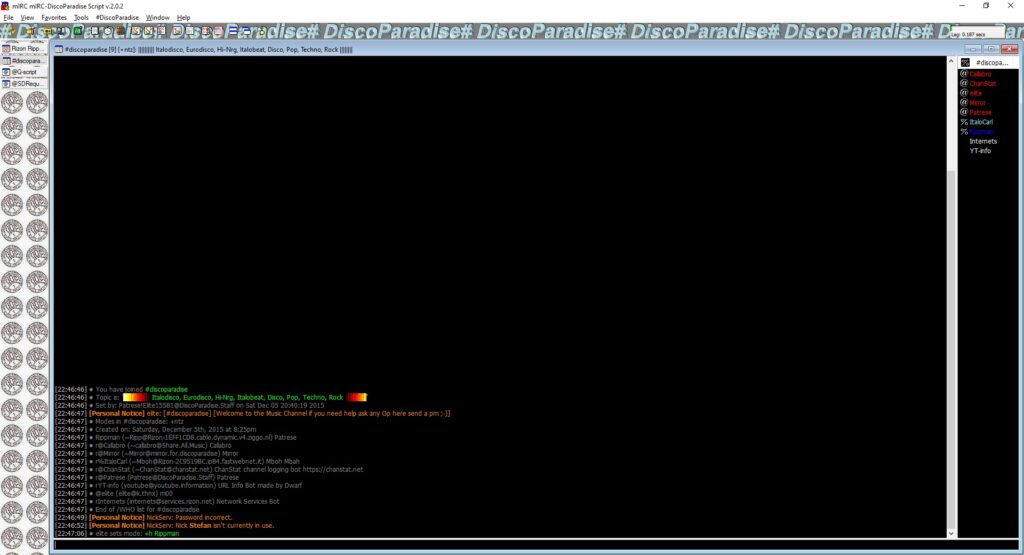
Here is a list of IRC commands which are important in channel #DiscoParadise.
Before you can use IRC commands, you need to be connected with a specific IRC server. Connect your desired IRC client with server irc.rizon.net and port 9999.
The following content is partly based on rizon.net and modified to our discoparadise.com needs.
Last updated:
2023-10-15 Update “Internets” with link to “additional services”.
2023-10-12 Update “Internets” additional services content.
2023-10-11 Update “Internets” Bot with all additional services.
2023-10-10 We start to discover “Internets” Bot.
Even updated overview about IRC informations and commands.
2023-07-29
2023-04-27
Overview about IRC informations and Commands
Commands
Management
Optional Stuff
Further helpfull Stuff
The Basics
| Command | Description |
|---|---|
| /HELP | Displays a list of all the commands available. To read more about most commands, type /HELP followed by the command. For example: /HELP PING |
| /NICK | Followed by a nick will change your IRC nick. Be careful doing this when joined to channels. If you do it too often, it may be considered abuse. Click your nick at the bottom of the window and enter a new one, or type: /NICK nick-test |
| /JOIN | Followed by a channel name joins another channel. Select Server > Join a Channel… in the menu, or type: /JOIN #new |
| /PART | Disconnects your client from the current channel. You can optionally include a channel name to leave a channel other than the current one, as well as a message your client will send upon leaving. Right-click the channel in the list and select Close, or type: /PART #new Thank you and goodnight |
| /ME [action] | Displays your nickname action. E.g. /me says hi will be displayed as “your_nick” says hi * |
| /NAMES #channel | Shows the nicks of all users on #channel. |
| /WHOIS nickname | Shows information about the specified user. This action is not visible to the specified user. |
| /WHOWAS nickname | Shows information about a user who has quit. |
| /MSG nickname message | Sends that message privately to that nick. Right-click a nick, choose Open Dialog Window, and send a message, or type: /MSG He-Man Hey, can we talk about Friday plans? |
| /QUERY nickname message | Sends a private message to a user and opens a private chat window. |
| /NOTICE nickname message | Sends a notice to the specified user. Like a /msg, but without being displayed in a private window. |
| /AWAY | Followed by a message indicates you aren’t seated at a console where you can see IRC, although your client is still signed on. To indicate you’re back, type /AWAY without any message. You should only use this if you’ll be away for a while. A good rule of thumb is an hour or more. Frequent use may be considered abuse. Select Server > Marked Away in the menu, or type: /AWAY Back at 9pm EST |
| /BACK | Indicates you are no longer away, and may be used interchangeably with /AWAY in some clients. Deselect Server > Marked Away in the menu, or type one of these commands. |
| /QUIT [Message] | Disconnects your client from the current server with optional leaving message. |
| /SERVER [Hostname] [port] | Connects to the specified server and optional port. |
| /LIST | Lists all channels on the current network. |
| /LINKS | Lists all servers on the current network. May be disabled “for your security reasons”. |
| /DNS nickname | Attempts to resolve the IP address of the specified user. Doesn’t work on all networks, doesn’t work all the time. |
| /PING nickname | Pings the specified user. This action is visible to the specified user. |
Nick Serv
All nickserv commands begin with /ns or /msg NickServ. Depending on your client, /ns may not work.
| Command | Description |
|---|---|
| /ns register password email | Registers your current nick with NickServ with the chosen password and binds it to an e-mail address. |
| /ns identify password | Identifies your nick to NickServ using the password you set. |
| /ns recover nickname password | Kills (forcibly disconnects) someone who has your registered nick. |
| /ns ghost nickname password | Terminates a “ghost” IRC session that’s using your nickname. |
| /ns set password yournewpassword | Changes your password. NOTE: Under no circumstances should you change your nick to the letter O followed by 8 digit |
Channel Modes
Set a mode with: /mode #channel +/-attribute [data]
| Command | Description |
|---|---|
| +n | Disallows external messages. |
| +t | Only op/hops can set the topic. |
| +p | Sets the channel as invisible in /list. |
| +s | Sets the channel as invisible in /list and /whois. |
| +i | Sets the channel as closed unless the person was invited. |
| +k [pass] | Sets a password for the channel which users must enter to join. |
| +l [number] | Sets a limit on the number of users who are allowed in the channel at the same time. |
| +m | Prevents users who are not opped/hopped/voiced from talking. |
| +R | Sets the channel so only registered nicks are allowed in. |
| +M | Sets the channel so only registered nicks are allowed to talk. |
| +S | Strips formatting from messages, rendering them as plaintext. |
| +c | Blocks messages containing color codes. |
| +i | A user must be invited to join the channel. |
| +N | Prevents users without voice (+v) or higher from sending channel notices through /notice |
Chan Serv
All ChanServ commands begin with /cs or /chanserv or /msg ChanServ. Depending on your client, /cs or /chanserv may not work.
| Command | Description |
|---|---|
| /cs identify #channel <password> | Identifies you as the channel’s founder and gives you founder-level privileges. |
| /cs set #channel mlock modes | Locks the channel’s modes. Just + unlocks all. |
| /cs set #channel secureops [on|off] | Keeps everyone except aops, sops, and the founder from becoming ops. |
| /cs set #channel keeptopic [on|off] | Maintains the topic even if everyone leaves. |
| /cs set #channel enforce [on|off] | Restores op/halfop/voice if a person with op/halfop/voice gets de-opped/halfopped/voiced. |
| /cs set #channel leaveops [on|off] | Whether or not to allow the first person who join the channel to get ops. |
| /cs register #channel password description | Registers the current channel to you with ChanServ and sets its password and description. |
| /cs drop #channel [dropcode] | Un-registers the current channel to you with ChanServ. |
| /cs set #channel founder [nickname] | Sets the current channel’s founder. |
| /cs set #channel password [newpass] | Changes the current channel’s password to newpass. |
| /cs set #channel desc [description] | Changes the current channel’s description. |
| /cs set #channel url [address] | Associates a URL with the channel. |
| /cs set #channel [email@address] | Associates an email address with the channel. |
Memo Serv
MemoServ is a utility allowing IRC users to send short messages to other IRC users, whether they are online at the time or not, or to channels. Both the sender’s nickname and the target nickname or channel must be registered in order to send a memo.
Comment:
By default, any user with at least level 10 access on a channel can read that channel’s memos. This can be changed with the ChanServ Levels command.
Memoserv commands works with the following Syntax:
/msg memoserv Command [Options]
| Command | Description |
|---|---|
| SEND User Text | Send information to a user who can be offline or online. Information will be stored on MemoServe. Target can later read the information. |
| LIST | List your memos. |
| CANCEL | Cancel last memo you sent. |
| READ | Read a memo or memos. |
| DEL | Delete a memo or memos. |
| SET | Set options related to memos. Sets various memo options. Option can be one of: a) NOTIFY: Changes when you will be notified about new memos (only for nicknames) b) LIMIT: Sets the maximum number of memos you can receive |
| INFO | Displays information about your memos. You will get displayed informations about a) total memos you have b) Your memo limit c) You will be notified of new memos at logon and when they arrive. |
| CHECK | Checks whether the last memo you sent to a nick has been read or not. Note that this does only work with nicks, not with channels. |
Kicking users
| Command | Description |
|---|---|
| /kick #channel nickname [reason] | Temporarily remove user from channel /mode nickname +/-attributes [data] |
User Modes
| Command | Description |
|---|---|
| +q | User is owner of the current channel (prefix ~ on UnrealIRCd, usually @ elsewhere) |
| +a | User is an admin (SOP) on the current channel (prefix & on UnrealIRCd, usually @ elsewhere). |
| +o | User is an operator (AOP) on the current channel (prefix @). |
| +h | User is a half-op on the current channel (prefix %). |
| +v | User has voice on the current channel (prefix +). |
Banning Users
| Command | Description |
|---|---|
| /mode #channel +b hosts | Hosts take the following form: nickname!userid@hostname |
Use /whois, /whowas or /who to find the information necessary for a ban.
The * is a wildcard and can replace nickname, userid, parts of nickname or userid, hostname or a segment of a hostname.
Examples:
| Syntax | Description |
|---|---|
| joe!*@* | Will prevent anyone with the nick joe from joining. |
| *myg0t*!* | Will prevent anyone whose nick contains myg0t from joining. |
| mark!*elc@* | Will prevent anyone with the nick mark and the userid elc from joining. |
| *!*@c-123-24-76-213.ga.isp.net | Will prevent anyone with the host c-123-24-76-213.ga.isp.net from joining. |
| *!*@* | Bans everyone. Don’t do that. |
Access Lists
| Command | Description |
|---|---|
| /cs access #channel add [nickname] [level] | Adds nickname to the channel’s access list at the specified level. |
| /cs access channel del [nickname] | Removes nickname from the channel’s access list. |
| /cs access #channel list | Displays the channel’s access list. |
| /cs access #channel | count Displays how many entries are in the channel’s access list. |
Access Levels
These may vary from network to network. For example, some networks do not go by tens and use 3, 4, 5, 10, etc.
| Level | Description |
|---|---|
| Founder | Full access to ChanServ functions, automatic opping upon entering channel. |
| 100+ | Makes the person an SOP, automatic opping upon entering channel. |
| 50 | Makes the person an AOP, automatic opping upon entering channel. |
| 40 | Automatic half-opping. |
| 30 | Automatic voicing. |
| 0 | No special privileges. |
| -1 | May not be opped. |
| -100 | May not join the channel. |
Any nick not on the access list has an access level of 0.
AOPs
- Are automatically ops and can give themselves ops.
- Can give/take op/halfop/voice to/from other channel members.
- Can unban themselves.
- Receive memos sent to the whole channel.
- Can invite themselves to the channel.
SOPs
- Can do everything AOPs can.
- Can give and take AOP privileges.
- Receive memos sent to the channel’s SOPs.
- Can add (but not remove) AKICKs.
Viewing and setting privileges
| Command | Description |
|---|---|
| /cs aop #channel list and /cs sop #channel list | Viewing AOP and SOP lists |
| /cs [AOP|SOP] channel [ADD|DEL|LIST|CLEAR] [nick | entry-list] | Adding a AOP or SOP |
AKICKs
People on the AKICK list are automatically kicked and banned when they enter the channel. Bans made as a result of AKICK must be removed manually.
| Command | Description |
|---|---|
| /cs akick #channel add host [reason] | Adds host to #channel’s AKICK list [for reason]. |
| /cs akick #channel del host | Removes host from the AKICK list. |
| /cs akick #channel list and /cs akick #channel view | Displays the AKICK list. |
Color Codes
- It’s possible to color your text in IRC. In most clients you can use Control c then foreground, background (background is optional).
- Examples:
red text ^c4.
black text on a blue background ^c1,2.
Here’s a full list of the color codes:
| Color Code | Results in color |
|---|---|
| 00 | White |
| 01 | Black |
| 02 | Blue (Navy) |
| 03 | Green |
| 04 | Red |
| 05 | Brown (Maroon) |
| 06 | Purple |
| 07 | Orange (Olive) |
| 08 | Yellow |
| 09 | Light Green (Lime) |
| 10 | Teal (Green/Blue Cyan) |
| 11 | Light Cyan (Cyan/Aqua) |
| 12 | Light Blue (Royal) |
| 13 | Pink (Light Purple/Fuchsia) |
| 14 | Grey |
| 15 | Light Grey (Silver) |
Rizon service called “Internets”
This service is available to normal users and operators.
The service called “Internets” is just available on Rizon Networks driven by users with their own networks and contain useful enhancements like weather, translations and further more.
Operators done a good work with activating the Bot “Internets”. Watch the overview about additional Services.
Other networks contain such stuff even, but under a different name.
Rizon’s Network’s “Internets” service supports many interesting and helpfully services to users and operators as you can see below.
Internets
“Internets” is a Rizon IRC bot, which comes with many various commands, such as qdb, urbandictionary, and more.
Your maybe new channel must be registered before you can do a request on activating “Internets” service.
See lines like these:
/join #me
-Internets- Channel #me is unregistered.
Requesting “Internets” service on new channel
In order to request this bot, use the following command:
Usage:
/msg Internets REQUEST #channel
Example:
/msg Internets REQUEST #rizonchannelIn order to remove Internets from your channel, use the following command:
Usage:
/msg Internets REMOVE #channel
Example:
/msg Internets REMOVE #rizonchannelOverview about additional Services
Calculate
Calculates an expression.
Usage:
.cc
expression
Example:
<User> .cc 2pi
<Internets> [calc] 2 * pi = 6.28318531Dice
Rolls X N-sided dice with an optional modifier A (XdN±A).
Usage:
.d or .dice
number-of-dice
d number-sides
[{+|-}modifier]Examples:
<User> .d 6
<Internets> :: Total 5 / 6 [83%] ::
Results [5] ::
<User> .d 3d6
<Internets> :: Total 9 / 18 [50%] ::
Results [4, 3, 2] ::
<User> .d 3d6+6
<Internets> :: Total 13 / 24 [54%] ::
Results [4, 2, 1] ::Forecast
Displays 4-day forecast for a location
Usage:
.f or .forecast
[zipcode|city name|-n nick]
option allows you to see the forecast of a nick’s registered location.Examples:
<User> .forecast 90210
<Internets> :: Beverly Hills, CA ::
Sunday Fog 25C / 77F 9C / 48F ::
Monday Partly Cloudy 22C / 72F 12C / 54F ::
Tuesday Partly Cloudy (10%) 23C / 73F 12C / 54F ::
Wednesday Mostly Cloudy 21C / 70F 12C / 54F ::
<User> .f -n KillaH
<Internets> :: Gavle, Sweden ::
Monday Mostly Cloudy 25C / 76F 10C / 50F ::
Tuesday Partly Cloudy 24C / 75F 11C / 52F ::
Wednesday Partly Cloudy 20C / 68F 10C / 50F ::
Thursday Mostly Cloudy 21C / 70F 10C / 50F ::Translations
Usage:
.t or .translate source language target language string of text to be translatedExample:
<User> .translate en es What is your name?
<Internets> [t] [from en] -> ¿Cómo te llamas?
<User> .translate es en ¿Cómo te llamas?
<Internets> [t] [from es] What's your name?
<User> .t wetter
<Internets> [t] [from de] weatherList of languages supported:
| Short | Language |
|---|---|
| ar | Arabic |
| bg | Bulgarian |
| ca | Catalan |
| cs | Czech |
| da | Danish |
| nl | Dutch |
| en | English |
| et | Estonian |
| fi | Finnish |
| fr | French |
| de | German |
| el | Greek |
| hi | Hindi |
| hu | Hungarian |
| id | Indonesian |
| it | Italian |
| ja | Japanese |
| ko | Korean |
| lv | Latvian |
| lt | Lithuanian |
| no | Norwegian |
| fa | Persian (ALPHA) |
| pl | Polish |
| pt | Portuguese |
| ro | Romanian |
| ru | Russian |
| sk | Slovak |
| sl | Slovenian |
| es | Spanish |
| sv | Swedish |
| th | Thai |
| tr | Turkish |
| uk | Ukrainian |
| vi | Vietnamese |
Urban Dictionary
Search for a word on Urban Dictionary.
Usage:
.u or .urbandictionary
word [/number]
option shows a specific definition, for words with multiple ones.
Examples:
<User> .urbandictionary jason
<Internets> [1/7] the only name that can be
spelled through 5 months of the year.;
J - July; A - August; S- September;
O - October; N - November;
Jason is a very unique name
<User> .urbandictionary jason /4
<Internets> [4/7] Leader of the Argonauts;
Legendary Hero associated with Greek Mythology;
Same level as Hercules, Ulysses, and Achilles;
Smart, Sexy, Very Handsome person;
often RF Engineer by day and gigaloo by night.
Admired and idolized by many.;
I wish I could be like Jason.;
Jason is my American Idol.;
You are so Jason I'm jealous!Weather
Display a weather from specific city/zipcode
Usage:
.w or .weather
[zipcode | city name | -n nick]
nick option allows you to see the weather of a nick’s registered location.
If you haven’t registered, you get this response:
Internets> No location found linked to your nick. To link one, type: .register_location <location>
Examples:
<User> .register_location <your location>
<Internets> user: registered location
<your location>
<User> .w
<Internets> :: <your location>
:: Conditions Broken Clouds
:: Temperature 15.06C / 59.108F
:: Pressure 1018mb
:: Humidity 93%
:: Rain No Data Available
:: Powered by OpenWeatherMap
https://openweathermap.org/city/290* ::<User> .weather 90210
<Internets> :: Beverly Hills, CA
:: Conditions Clear
:: Temperature 29.1C / 84.3F
:: Heat index 29C / 85F
:: Dew point 17C / 62F
:: Pressure 1013mb / 29.92in
:: Humidity 47%
:: Visibility 16.1km / 10.0mi
:: Wind Calm
:: Last Updated on August 26, 11:24 AM PDT
:: Powered by http://wunderground.com ::
<User> .weather panama city, fl
<Internets> :: Panama City, FL
:: Conditions Partly Cloudy
:: Temperature 30.1C / 86.2F :: Heat index 28C / 83F
:: Dew point 4C / 39F :: Pressure 1022mb / 30.18in
:: Humidity 19% :: Visibility 16.1km / 10.0mi
:: Wind Calm :: Last Updated on August 26, 1:33 PM CDT
:: Powered by http://wunderground.com ::
<User> .w -n KillaH
<Internets> :: Gavle, Sweden
:: Conditions Clear
:: Temperature 19.0C / 66.2F
:: Dew point 8C / 46F
:: Pressure 1022mb / 30.18in
:: Humidity 48%
:: Visibility N/A
:: Wind from SSW at 3.2km/h / 2.0 mph
:: Last Updated on August 26, 8:32 PM CEST
:: Powered by http://wunderground.com ::Youtube URL information
Automatically looks up the information of a YouTube URL.
.yt or .youtube
youtube_search_expression
Example:
<User> .yt den harrow bad boy
<Internets> :: YouTube Den Harrow-Bad Boy
:: URL https://www.youtube.com/watch?v=I6gIfZ27pCY
(03:48)
:: Views 1,139,300
:: Rating [+] 6,311 likes [-] 0 dislikes ::
<User> .yt nasa
<Internets> :: YouTube Revealing the OSIRIS-
REx Asteroid Sample (Official NASA Broadcast
in 4K) ::
URL https://www.youtube.com/watch?v=oFvIuSpACQA (01:31:31)
::
Views 339,967 ::
Rating [+] 10,429 likes [-] 0 dislikes ::